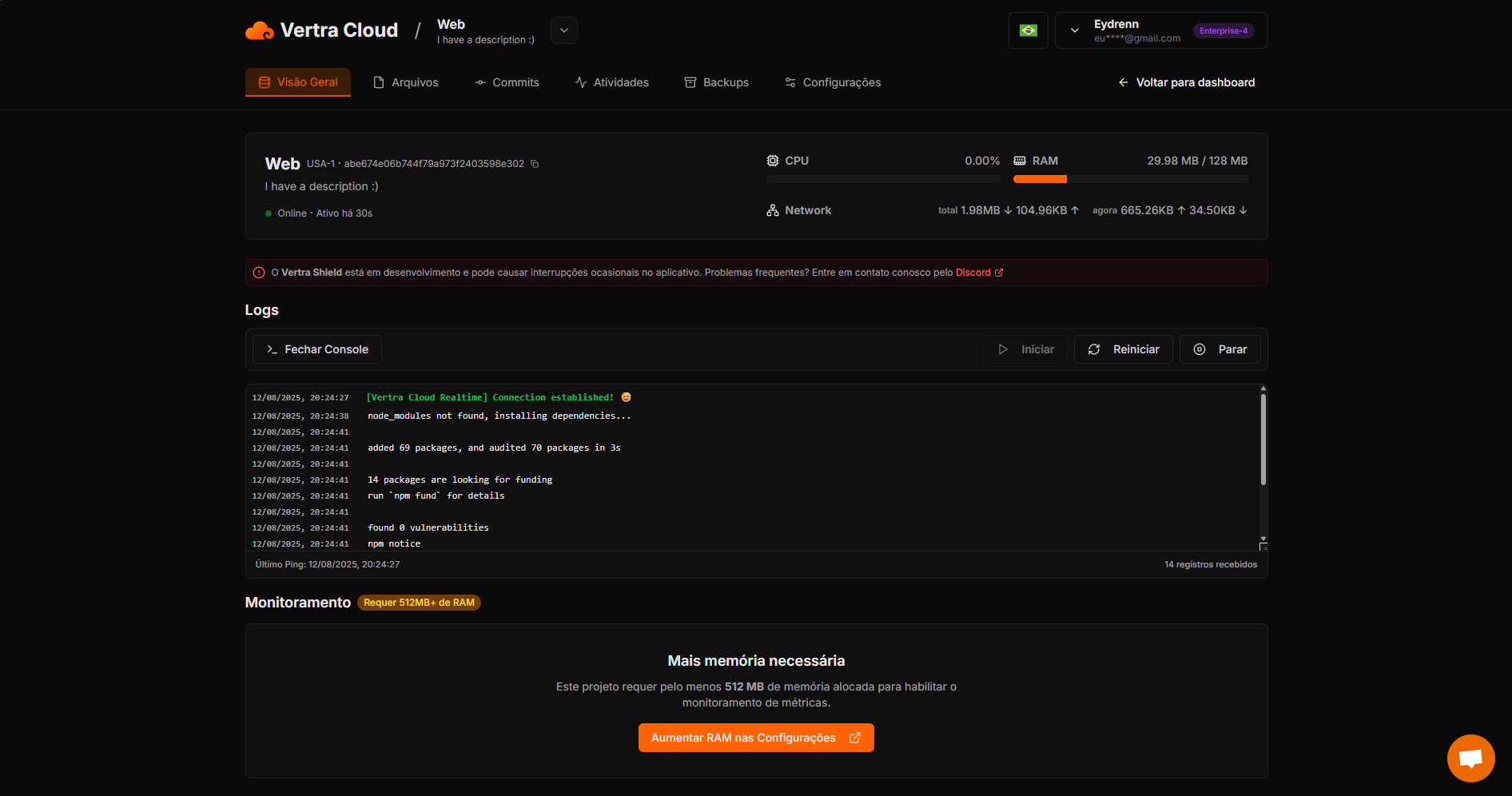Create an Account
Log in to our website using your Discord account by visiting https://vertracloud.app/login.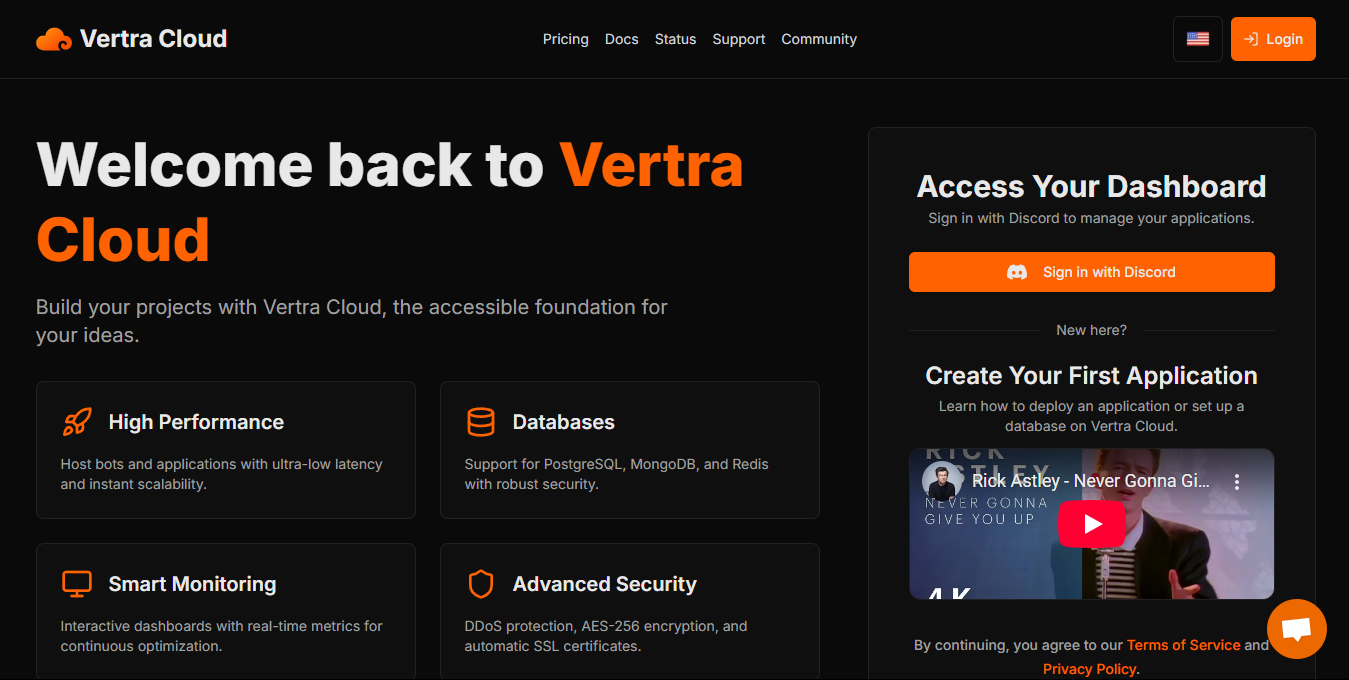
Access the Dashboard
After logging in, you will be automatically redirected to https://vertracloud.app/dashboard.Click “New Project” to start.
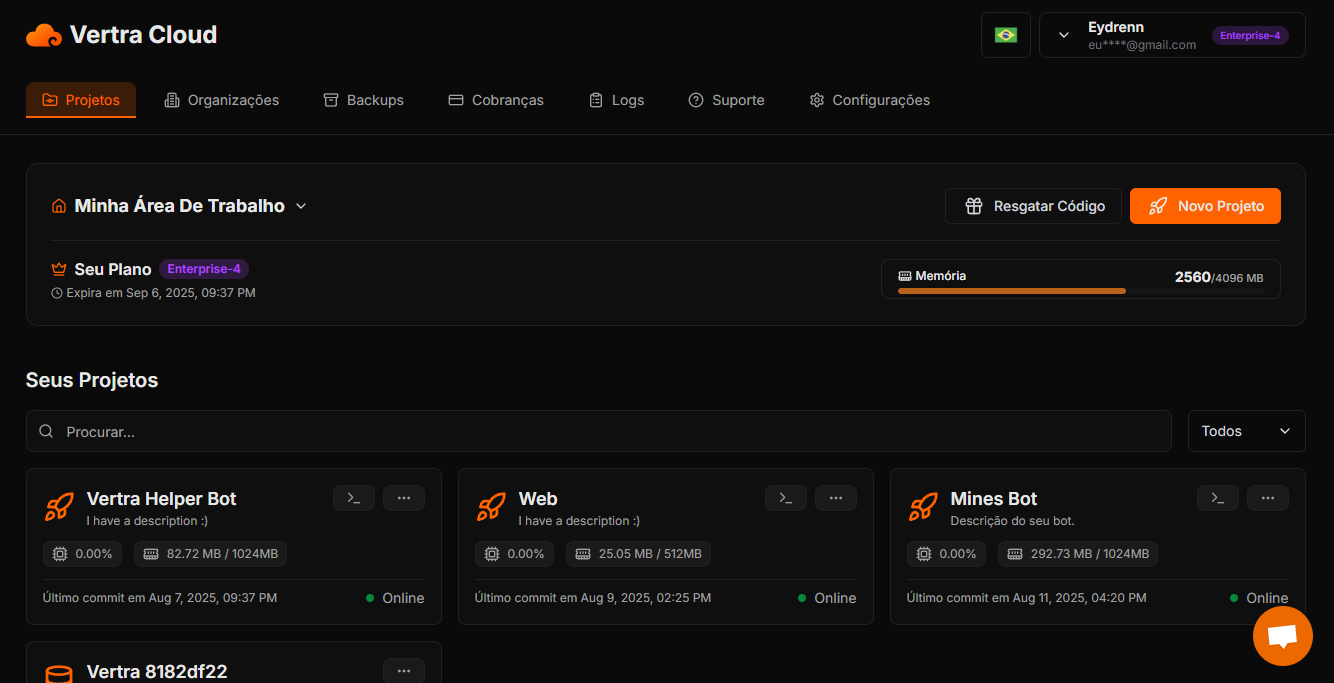
Create the vertracloud.config File (Optional)
You can define the project name, description, and resource settings in the vertracloud.config file.This step is optional, as you can configure everything directly on our website.
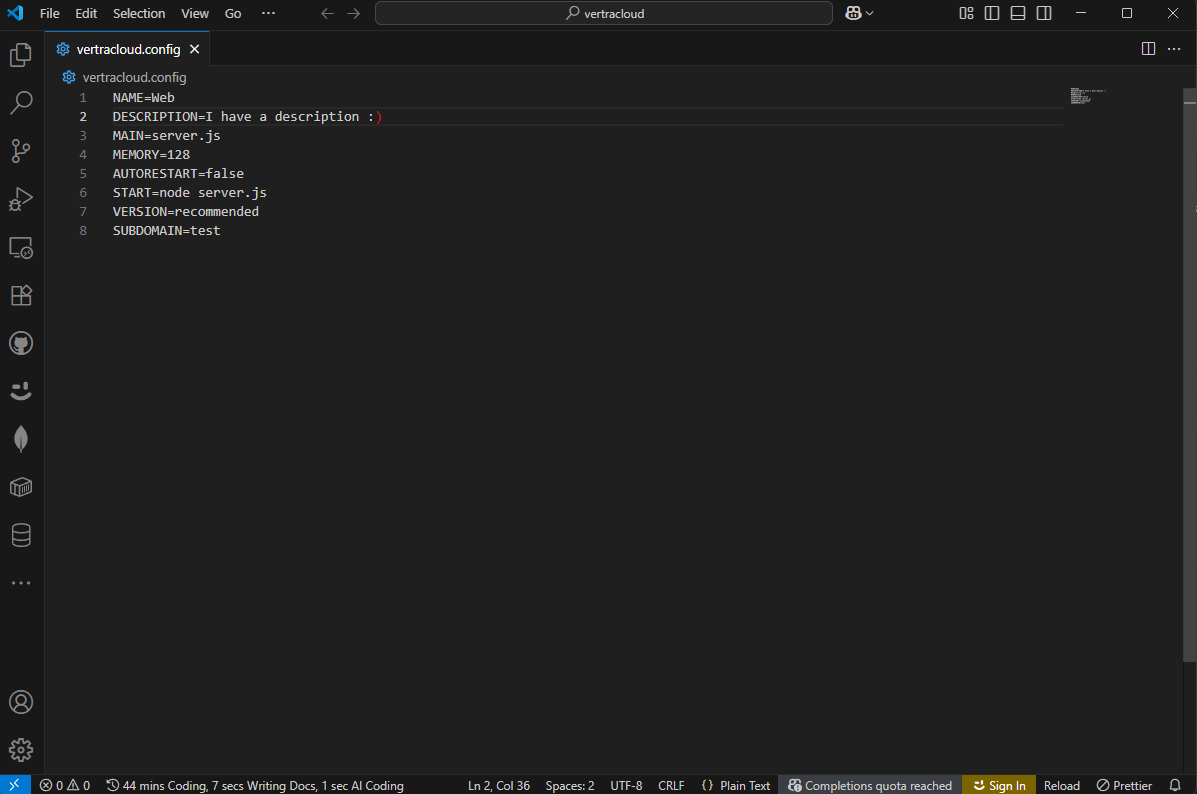
Zip Your Project
Before zipping:- JavaScript: Exclude
node_modules,.npm, andpackage-lock.json. - Python: Exclude
venvand.cache.
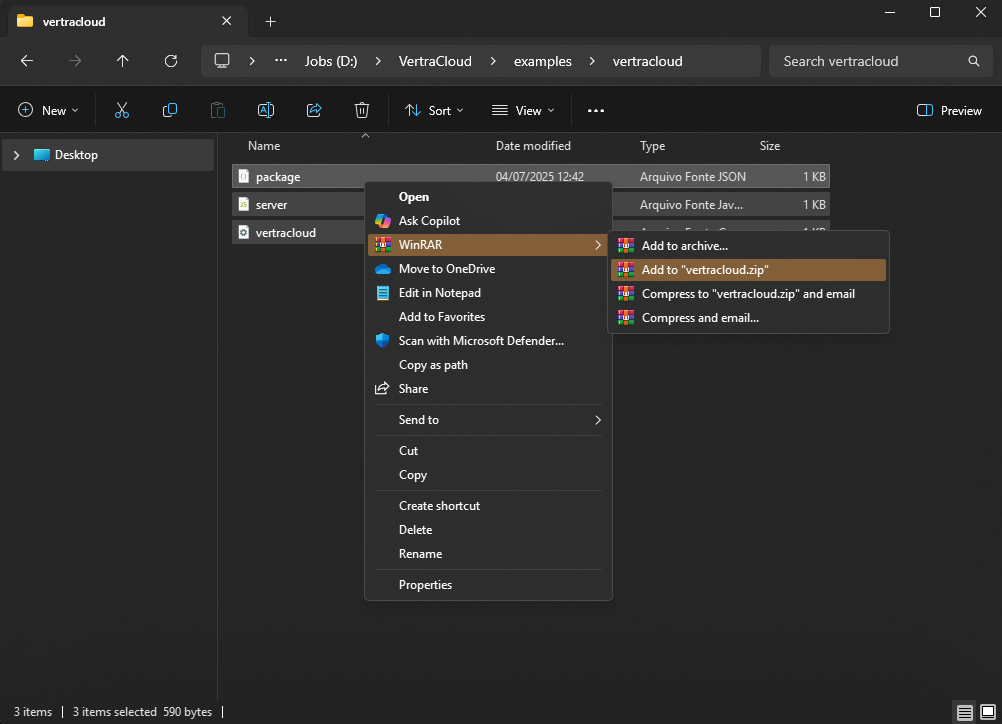
Upload Your .zip File
Drag and drop your zipped file into the upload area at https://vertracloud.app/dashboard/new.
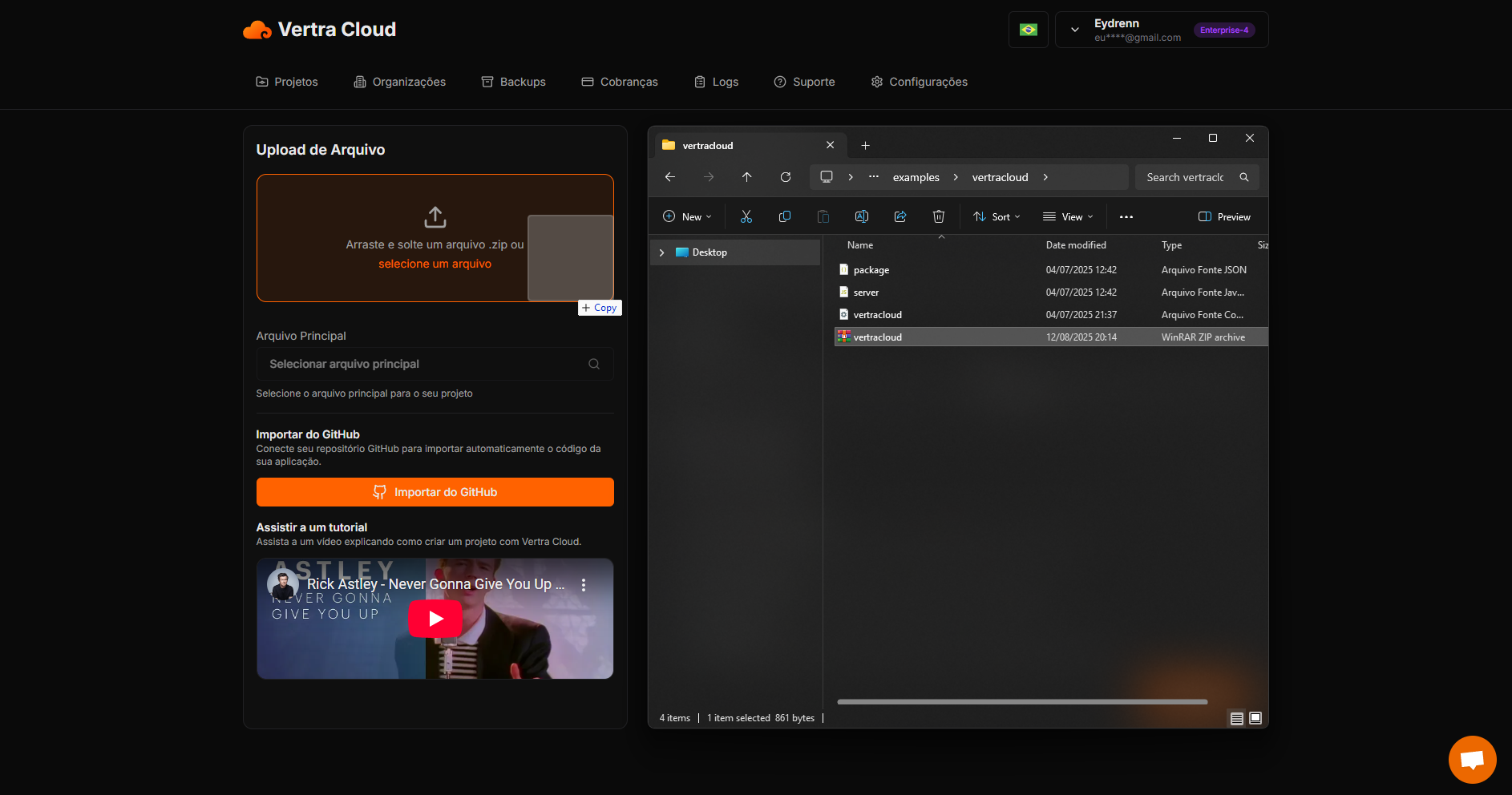
Configure Your Application (If Needed)
If you did not create avertracloud.config file, you will need to set up your application details here.
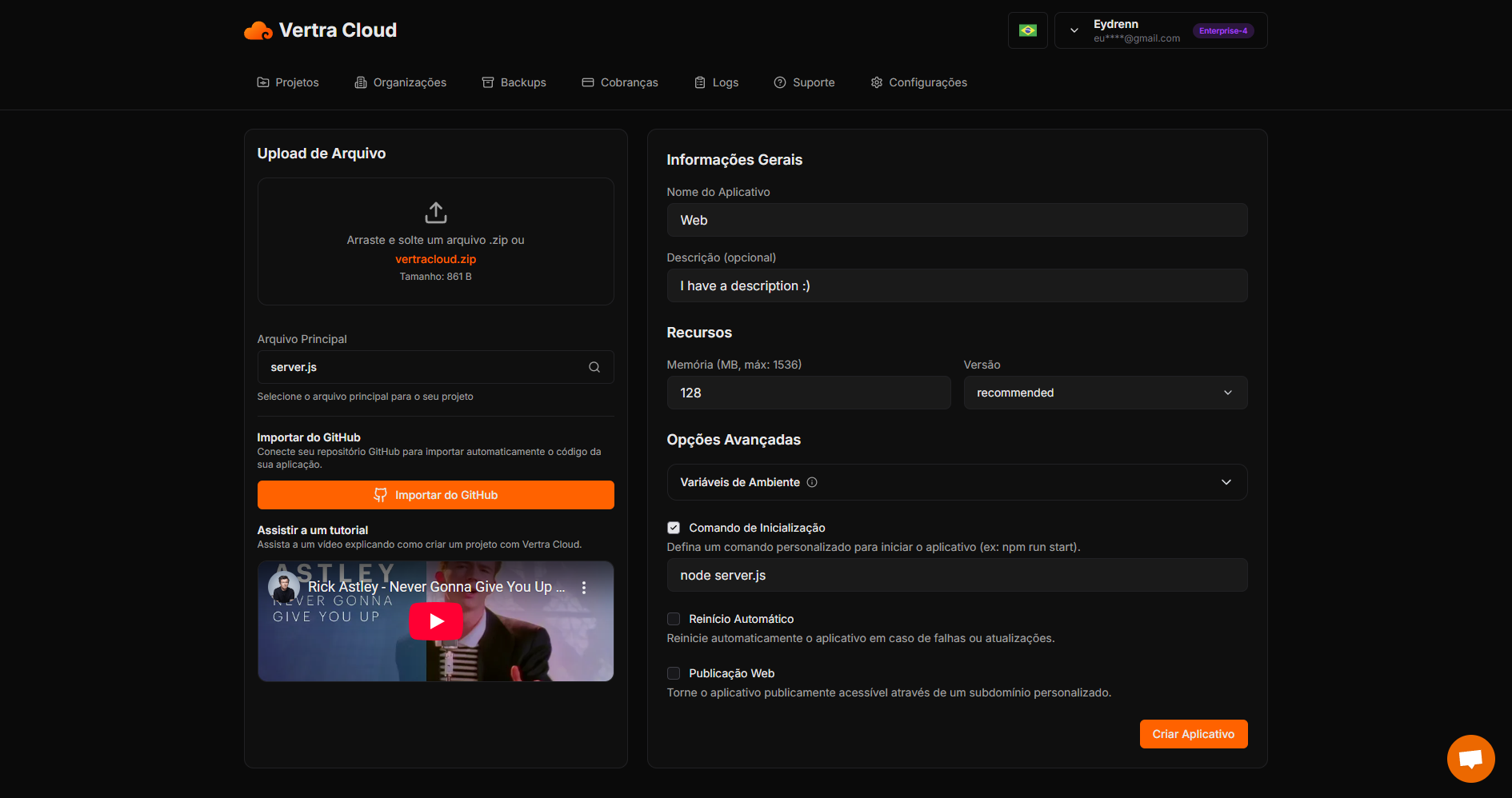
Deploying Your Application
Click “Create Application” to start the deployment process.Your project will begin uploading.
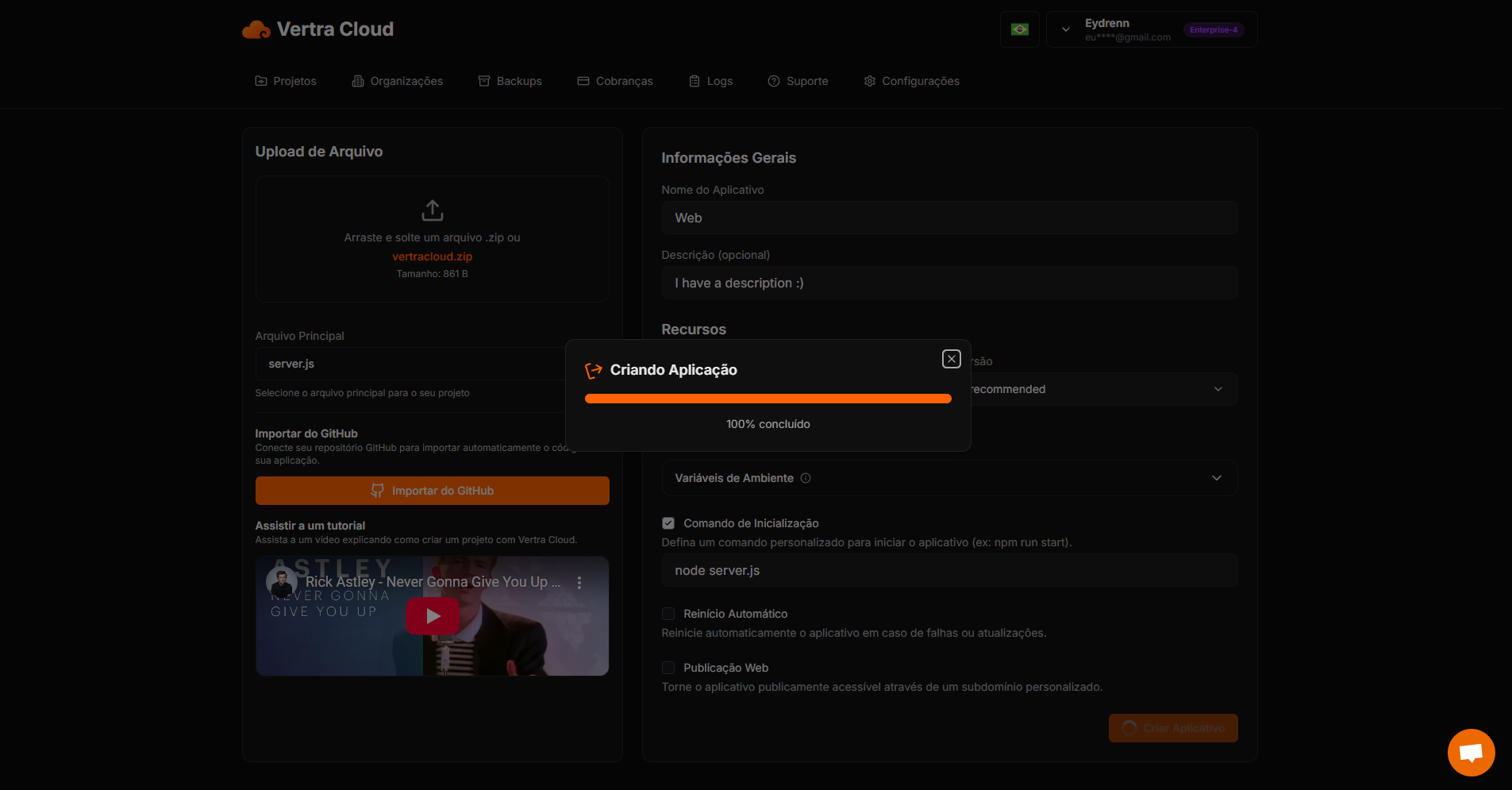
Application Created
After a few seconds, your application will be created in one of our clusters.You can now click “View Application” to see it live.
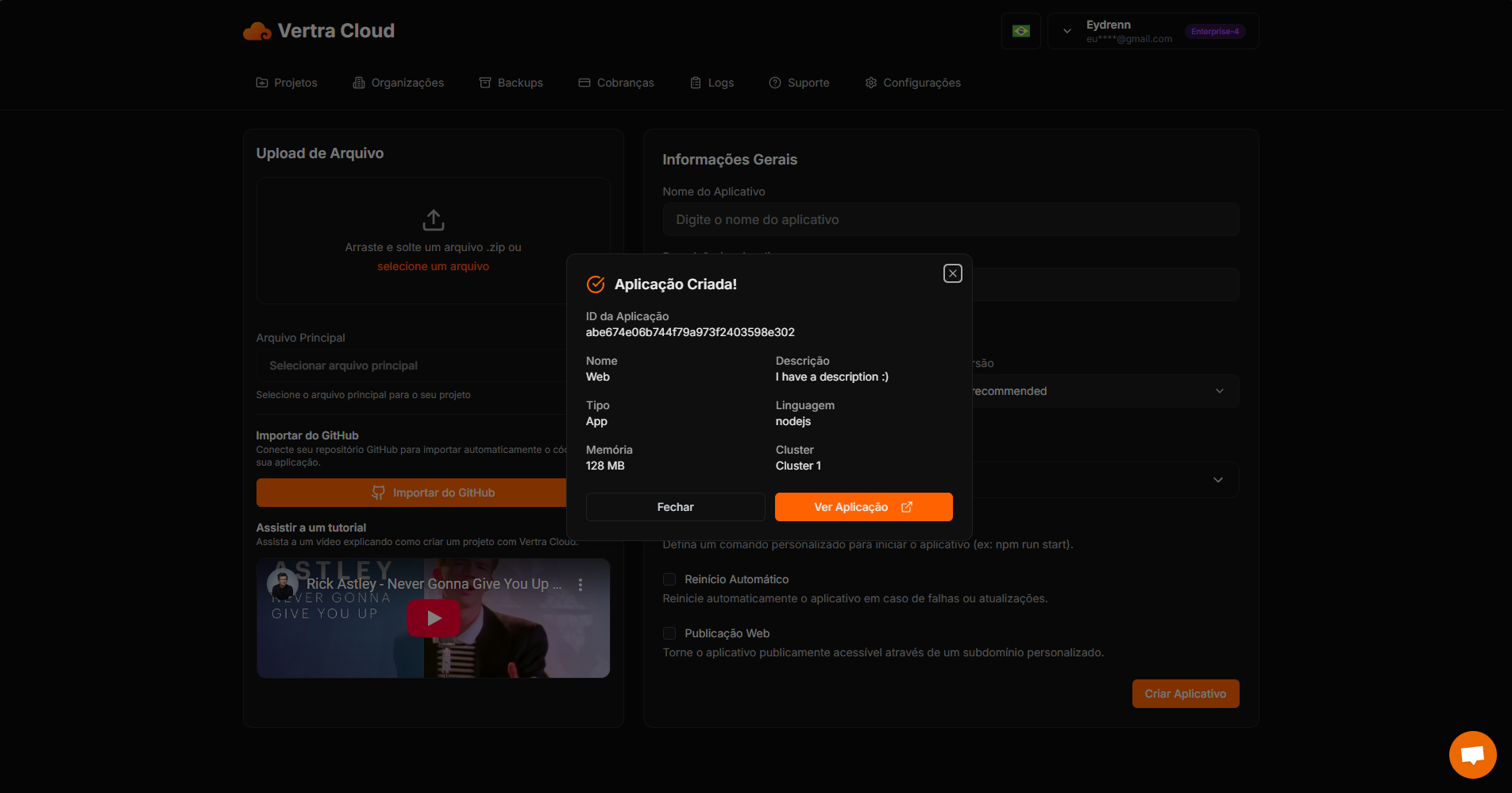
Deployment Successful
Your project is now successfully deployed on Vertra Cloud.You can manage, monitor, and update it from your dashboard.